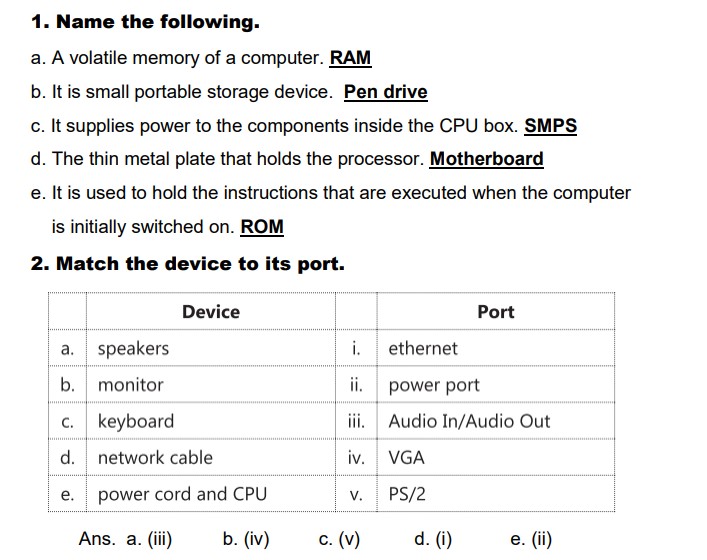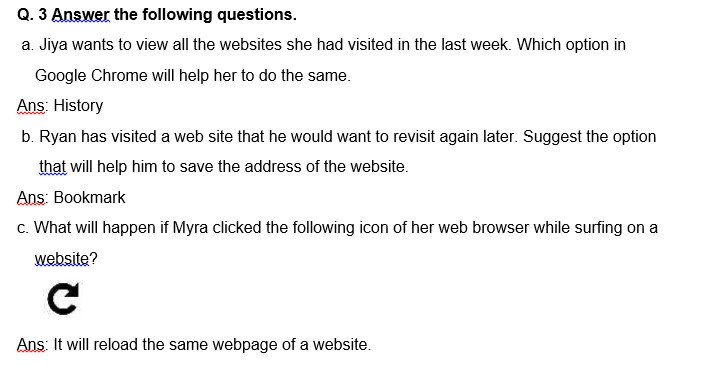08-09-2023
Ch – 2 Browsing the Internet
Textbook Answer
Ch – 4. Formatting Text in Open Office Writer
Textbook Answer
19-06-2023
____
____________________________________________________________----
ch 4 work book
_____________________________________________________
ch4 notes
___________________________________________________-----
_____________________________-_____________________________________________________
Video Link for solution of exercise:-https://www.youtube.com/watch?v=2QRtCKQzp2Y
Model notebook


Answer key of practice sheet
PODAR INTERNATIONAL SCHOOL,MEHSANA
PRACTICE SHEET
GRADE : IV STUDENT NAME :
SUB : COMPUTER
Q.1 Select the correct option .
1) Identify the
timeline in the opening screen of Pivot Stick Figure animator .Identify its
use.

a)
It lets you add frames
b)
It shows figure controls.
c)
It is used to show all the frames in the
animation
d)
It lets you add background to the animation
2) Neha has created an animation
in pivot animator. Which option will he use to show the animation from the
beginning.
a) b)
b) c)
c) d)
d)
Q. 2 Match the following options
in Pivot Animator to its use.
Column A
|
Column B
|
1)
Red handle
|
a)
Used to move the whole stick figure
|
2)
Orange handles
|
b)
Used to position the figures accurately by one
pixel
|
3)
Arrow keys
|
c)
Rotate each segment of stick figure
|
Ans : 1) -> (c) 2) -> (a) 3) -> (b)
Q.3 Answer in short.
1) What is use of ‘Loop’ in Pivot
Animator.?
Ans Loop is option in pivot Animator , it loop
the animation while playing so that it starts playing from the beginning when
it reaches the end .
Q.4 Answer the following.
1) Observe the image and explain
the use of ‘Repeat’ option in frame control.

Ans : By entering a value for each frame in
repeat box ,we can slow down an animation without creating duplicate frames.
2) Observe the following frames and write the steps to
change the position of stick figure as shown in frame 2
Frame 1
|
Frame 2
|
 |
 |
Ans : Step 1:
Click and drag the red handle at the end of each segment with the mouse
cursor to rotate it around its pivot.
Step 2 : Click and drag the orange
origin handle to move the whole figure.
Step 3 : Now click ‘Add Frame’ button
to add it to the timeline .
Answer key of Class Test
Q.1
Answer the following questions
a)
How to open Pivot Animator?
Ans ->
Double click on Pivot Animator icon to open Pivot Animator.
b)
What is Pivot Animator ?
Ans
-> Pivot animator is a user
friendly software for creating 2D stick figure animations.
c)
How to
open Stick Figure Builder
Window?
Ans
-> Step 1 : Click on the File menu
option.
Step 2 : Click on ‘ Create Figure
Type ‘ to open the Stick Figure Builder
Window .
Q.2
Write functions of following symbols .
a.
 - >
Adds a circle segment to the
figure type.
- >
Adds a circle segment to the
figure type.
 - >
Adds a circle segment to the
figure type.
- >
Adds a circle segment to the
figure type.
b.
 -> Adds a line segment to figure type .
-> Adds a line segment to figure type .
c.
 - > Duplicates
the selected segment.
- > Duplicates
the selected segment.
Q.3
How to save animation in Pivot Animator.
Ans
-> Step 1 : Click the File Menu and Select ‘Save Animation’.
Step 2 : The default file format
is ‘pivot file ‘. This means you can load and edit your animations another time
(.piv)
Step 3 : Select ‘Export Animation’ if
you want to save the image as an animated GIF file for the web page or an AVI
video file.
PRACTICE SHEET
Notes for First chapter Storage Devices of Computer given below